Here’s a quick guide to everything you need to know about creating your family’s digital home on Momatu.
Create a moment
Moments are the foundation of Momatu. To create a new moment in the timeline, press the ‘+’ icon and go to your phone’s photo library.
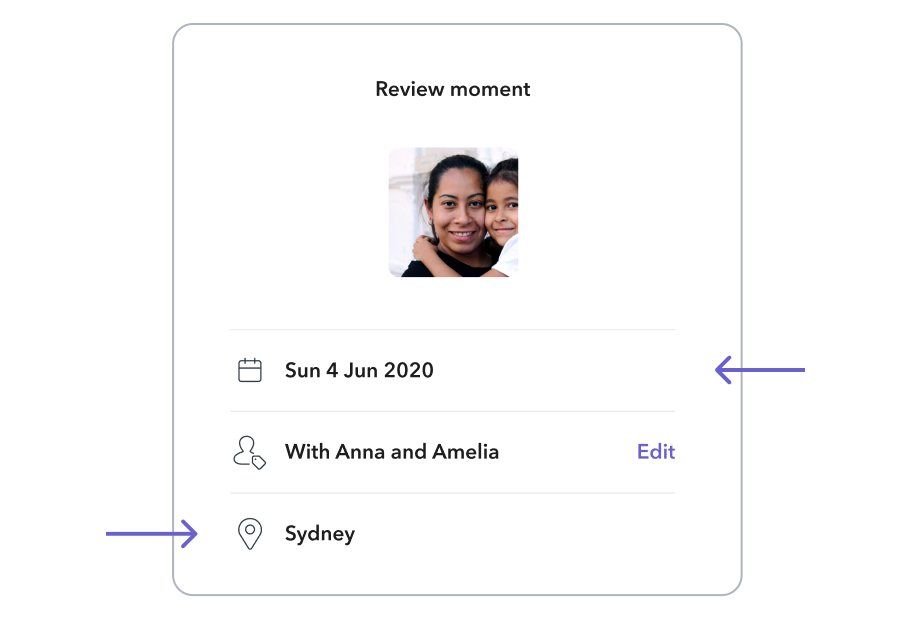
Choose the photo or video you’d like to upload and press ‘Add’.
You’ll then see some info about the moment, like the date and location the photo or video was taken.
This information comes from your phone’s data, and we recommend that you check this every time you add a new moment. When this information is correct, your moment will appear in the right place on your timeline. That’s important because as your family album grows, you can easily filter moments in your timeline from a specific date or month.
When you’re done checking these details, just press the big button at the bottom of the screen and your moment will appear on the timeline for everyone in your family to see.
Tag family members
You can tag family members when you add a photo or video to Momatu. Once you select the memory, just tap the tag icon on the top right of the screen. This will show a list of all the members of your Momatu family. Simply select the people in your memory and then tap the tick icon to save it.
Edit a moment
Editing a moment is really easy. From the timeline, open the moment and click the three-dot icon at the top. A menu of options will appear. Select edit. This will let you change the date, location and caption for the moment. Press save and your edited moment will then appear in everyone’s family timeline.

Timeline
This allows you to see a personalised timeline for each member of your family. It’s like a custom-made highlight reel.
Here’s how it works. Say you’ve just had a baby. You can upload memories of the new bub to Momatu and tag your new baby, which automatically creates a timeline of their memories. When they’re older, they can join your Momatu family and will have a ready-made digital album of their key life moments, from their first day to today.
Filter the timeline
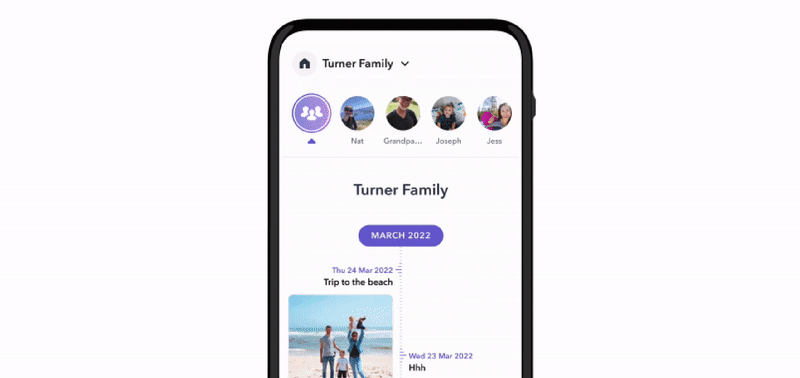
This is a simple way to see a specific family member’s memory on your timeline. At the top of the timeline, you’ll see a horizontal list of bubbles - one for each member of your family.
If you can’t see someone in your family, scroll the bubbles from right to left. Select a family member and then the timeline will show the memories for just that person.
Navigate the timeline
The timeline is filled with memories over time, so we’ve made it easy to navigate. Scroll up and down, and you’ll see memories by month and year. The most recent memories are at the top of the timeline. To quickly find past memories, use the fast scroll. That’s the icon that appears on the right of your screen when you’re in the timeline.
Comment and react on the timeline
Just like chats, your reactions will be saved in Momatu forever. So, in years to come, those special comments will be preserved when your family looks back on its memories.
Here’s how to do it. Open any memory from your timeline and then tap the comment icon on the bottom left. You can make a comment about a memory or use the heart icon to select a reaction.
Home chat
Every family likes to chat, whether it’s banter about your favourite team, organising birthday presents or celebrating important milestones like a new baby. Having these conversations in one place is unique to Momatu and it’s part of what makes us special. Nothing gets lost and it’s all in one place.
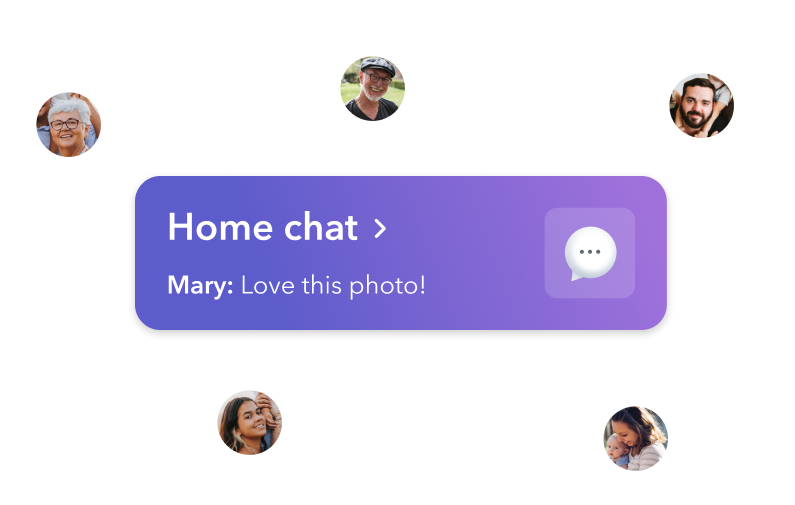
A list of family members will appear when you tap the chat icon at the bottom left of Momatu. You’ll see all your existing chats on this screen. To start a new chat,just tap the pencil icon and select the people you’d like to include.
Just like everything else you share in Momatu, your chats are saved forever.
To save a memory from the home chat to your timeline, just tap the timeline icon at the bottom right of the memory. It will then appear on your timeline, along with any family members you tagged when you originally added the photo.
When you add a new memory to your timeline, the time and location comes from your phone’s data. Always check that the date and location are correct when you add or edit a memory. This makes sure your moment appears in the right place on your timeline. That’s important because as your family album grows, you can easily filter moments in your timeline from a specific date or month.
Direct and group chat
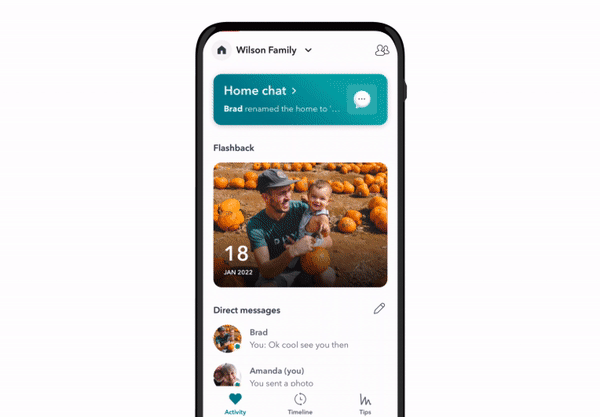
You can also chat directly with another person or create a group chat in Momatu. This is useful if, say, you’re organising a birthday present for someone else in your family and you want to keep it a surprise.
And if there’s a memory you don’t want to share with the entire family group, you can send it to another family member using chat. Or, if you don’t want the memory to appear in your timeline, just save it to the home chat. And just like your timeline moments, it’ll be stored in Momatu forever.
Go into the chat with the person or people you want to send the memory to share. Just tap the '+' icon and choose the photo or video you’d like to share.
Save photos to your phone
You can save memories to your phone, too. You cando this from the timeline or from a private chat. Simply open the image and tapon the three-dot icon at the top right. Select ‘save to device’ and it’ll appear in your phone’s photo album. Don’t worry: the photo or video will remain in Momatu so it’ll never be lost.
Your home’s settings
Think of this as the control panel for your Momatu home. Here, you can change your home’s name and colour. You can also add a profile photo for your home, which every family member will see in the app. This is really useful if you’re a member of multiple families in Momatu - the photo helps you identify each home.
You can also manage the members in your family home from the settings. You can invite or remove family members here.







